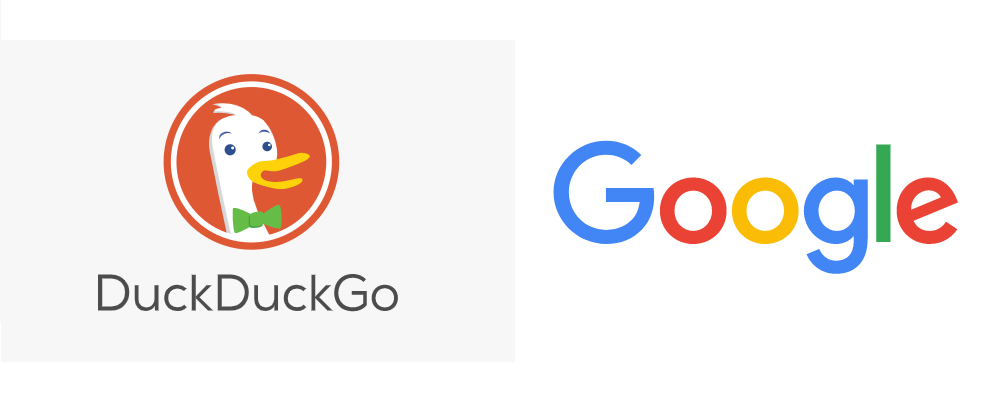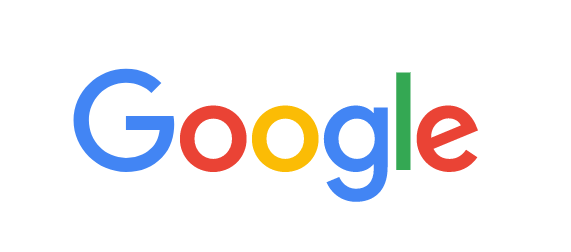Impeccable Sound Bar Installation Services Without the Wait
A decent sound system is a sure-fire way to instantly enhance your home theatre experience in a single purchase. However, to get the most out of your new sound system, it’s important to configure it properly for an optimised audio-visual experience.
Services Offered
It’s really important to know the current audio and/or video equipment connection is functioning properly. Well, we’ve got you covered!
Just connected your media playback device to your TV? Confused how to set your preferred audio and video settings? Well, we’ve got you covered!
Wondering how to change default settings of your audio playback device? Well, we’ll help you configuring this in the most efficient manner!
Are you having trouble connecting a device to your Wi-Fi network? Well, not anymore as we have got you covered!
Not aware about how to use your audio or video device properly? Well, we’re here to give you a demo on its basic functionality!
At QuickTech, our qualified experts are highly experienced in synchronising every make and model of sound system with TV’s and home theatre setups of all shapes and sizes. We will take the time to analyse your unique home theatre setup and configure your new sound bar in a way that delivers the best results.
By having us come to your property and set everything up for you right from the get-go, you can rest easy with the knowledge that your sound system installation has been optimised by industry experts.
Need help with your sound system installation? Give us a call
At QuickTech, we understand that trying to figure out where all those wires go can be daunting and overwhelming – especially when you’re dealing with expensive equipment.
Whether you’ve just connected a media playback device to your TV and you’re not sure how to go about setting your preferred audio and video settings, or perhaps you’re having trouble connecting a device to your WiFi network – our friendly professionals will make quick work of getting your sound bar perfectly synchronised with all your other devices.
We are familiar with sound bars and other sound systems from even the most obscure brands. For the sake of a single callout, you’ll have crystal clear audio every time you watch a film, have friends around for a sports match, or stay up all night gaming.
What’s our process for sound bar installation services?
- Call us for a free quote and consultation with a friendly member of our professional support team, or submit an online enquiry and we’ll get back to you with a detailed quote as soon as possible
- We’ll arrange for a trusted QuickTech professional to visit your property at a date and time that best suits you, and they’ll install your sound system and configure it with your other devices
- Once completed, we’ll walk you through how to troubleshoot your new sound bar if you ever experience any issues
- We tidy up after ourselves and leave – all parts and labour are fully guaranteed
Get your free quote now
Get in touch with QuickTech for no-fuss sound bar installation services anywhere in Australia. We can also assist with WiFi network support, computer repairs, TV setup, antenna installation and other tech solutions at home or in the workplace.
HOW IT WORKS
CHOOSE A SERVICE
Select the most appropriate service based on your requirement.
GET CONNECTED
Booking a service is simple and easy. Submit your details and we’ll get in touch with you soon or call us on 1300 016 017
EXPERTS FIX THE ISSUE
Our highly trained engineers are here to resolve all your technical issues
ABOUT QUICKTECH
HASSLE FREE DOORSTEP AND REMOTE SERVICES
Overwhelmed with tech problems? QuickTech are here to help! Our expert technicians will quickly assess and provide reliable remote or on-site solutions for all your tech problems; ensuring connectivity, efficiency, quality and peace of mind.
REASONS TO CHOOSE QUICKTECH
100,000 satisfied customers
Expert Technicians
Satisfaction Guarantee
Customer Reviews
FAQs
The designing of a subwoofer has been made to reproduce the lowest sound frequencies. It will mostly reproduce the sounds which are ranging from 20 hertz to 200 hertz. Remember, you never want to connect or disconnect any cables while anything is on, or you may cause accidental damage. Before doing anything, check these steps first:
• Check connections and speaker wires
• Check outlets, power cable, and fuse
• Check system and menu settings
• Test connections, turn on the subwoofer and set the volume
After following all these steps, if your subwoofer is still not working, you may need to consider buying a new one. Please contact us for further assistance.
High-Definition Multimedia Interface (HDMI) cables can often cause several different problems. When a connected cable is damaged, the quality of the output will be affected. The performance to the connected system will be corrupted due to the bad HDMI cables. Yes, a bad HDMI cable can cause sound trouble in your setup. The sound from the connected device will be intermittent. At times, the display screen might also be affected. Finally, make sure the HDMI cable is properly connected to the root device and also to the connected device. For further assistance or any IT support, please contact us.
Sometimes an audio device does not play when you input its cable into the port unless you set it up. Adjusting or setting up a device for the system on Windows 10 has always been a straightforward process. Here are the instructions to set up an audio device in Windows 10:
• First, go to the Start button and type Sound.
• Then select the Sound Control Panel from the drop-down list of outputs.
• After that, on the Playback tab press and hold the Default Device, and then choose Properties.
• Finally, on the Advanced tab, which comes under Default Format, modify the setting and then retest your audio device.
In case there are any more questions, please contact us.
If the multi-speaker mode isn’t activated, a stereo signal (2-CH source) from your input device will only play via the front speakers, leaving your rear speakers silent. This happens regularly.
Without multi-speaker mode, the sound is merely played from the speakers that correspond to the audio channels of the playback source. If that’s stereo sound (two channels), only the 2 frontal speakers are going to be used. Also, remember you can reset the settings to their default status.
If you’ve got any other questions or issues, please contact us.