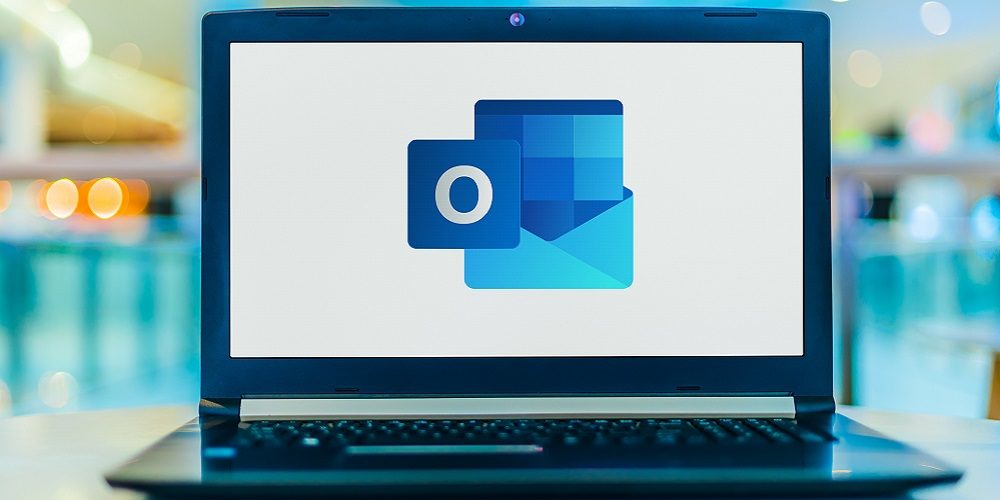You might already be using Microsoft Outlook Email for work purposes. Outlook streamlines email, calendar, contacts, tasks, and much more. All in one place. No wonder it has increased in popularity since 2017!
You might think you are a pro at using Microsoft Outlook Email; here are 6 tips to make the most of Microsoft Outlook Email.
- Say Hello to Cortana
Microsoft’s Cortana productivity assistant is integrated into Outlook with Play Your Emails. Once you set this up in Microsoft Outlook Email, you can listen to new emails on the go. And you can manage them too. Using your voice, you can unread, flag, delete, and reply to messages. Cortana doesn’t only read emails. He or she can help you stay organized. You will know about changes to events and even identify schedule conflicts on your calendar. Pretty cool, right?
- Use a Focused Inbox
A messy inbox can be overwhelming to scroll through. Microsoft Outlook Email makes it easier to quickly scan your email for what you need with a Focused Inbox. You can create the equivalent of two inboxes i.e. Focused and Other. Then, toggle between the two with just a slide. Create an outlook account and outlook sorts your email for you, moving important messages to “Focused” and junk mail to “Other.” You can quickly categorize messages by moving them from one section of the inbox to the other. Select “Always Move to Focused” or vice versa if you want communications from a particular sender to appear in a specific place.The more you use this feature, the smarter it gets! It pays attention to how you sort your emails to better categorize incoming messages. This helps you focus on what matters.
- Share Your Calendars
In shared calendars, Microsoft Outlook Email, lets you go to your calendar settings and select people with whom you would like to share a calendar. You can color-code different teams. You can also manage permissions to let the people you are sharing with view only, edit, or manage your calendar.
- Mention Intended Recipient in Group Conversation
When we are working in the office, we can say “Hey, Alex!” And he will look up. You can do the same with Outlook’s @ mentions. When you @Alex in an email message, he will see he has been called into the conversation. When someone mentions you using @, the inbox displays the applicable sentences directly in your message extract. This lets you know at a glimpse what you need to notice.
- Customize Swipe Options
You swipe left or right to vote on a potential match while using a dating app. Well, you can be decisive with your Microsoft Outlook inbox as well. Open Outlook mobile settings and select Swipe Options. Assign Swipe Right or Swipe Left to preferred actions:
- Delete
- Mark as Read
- Mark as Unread
- Flag
- Archive
- Use DND
Endlessly checking email can make it feel like an infinite loop. Ensure you are focusing on what is important in the moment using the do not disturb feature in Outlook. By turning off notifications from apps, you can turn your attention to the meeting or report you need to finish. You can schedule a DND every afternoon before you leave for the day. This can help you get organized and ready for tomorrow.
Takeaway
Inbox overload is real. Outlook helps you connect and arrange on the go. With Cortana and these Outlook tips and tricks, you can get control of your professional communications and commitments. For any queries, like how to create a mail account, feel free to reach out to us! We will certainly help you.