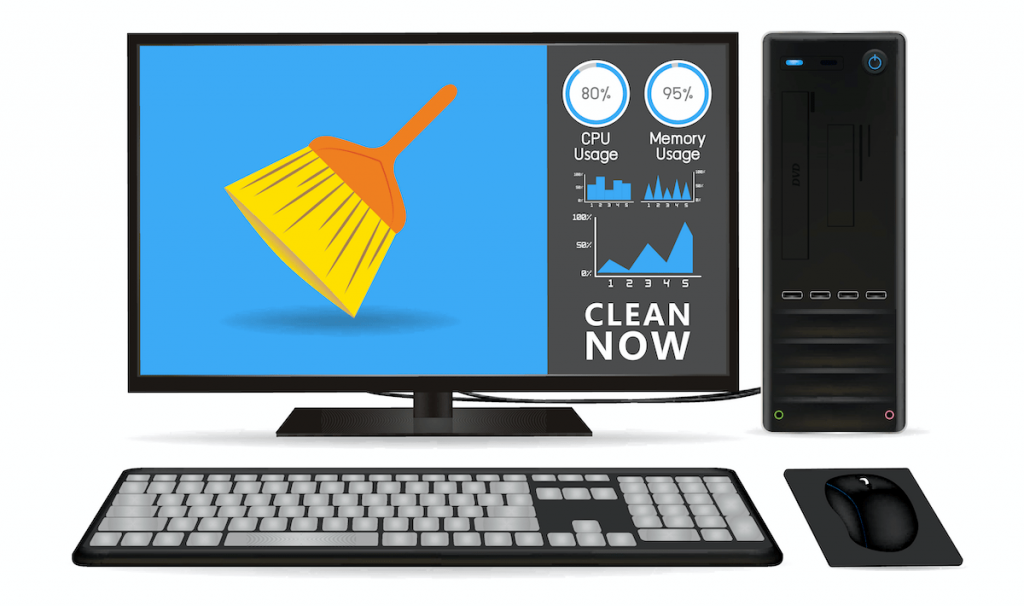It seems to happen every time you get a new computer. It starts out super-fast but over the years, drags to a standstill. You might think that is how it works. When a computer gets old, it is supposed to slow down but that is not really the case. In this blog, we will be talking about why computers get slow and what you can do to fix it.
1. Start-up programs
More often than not, it is not the hardware of the computer, but rather the software that has been installed overtime, bloating it up, taking up space and eating up the resources of the computer which eventually slows it down. One of the major fixes is to tune up your PC by disabling start-up programs. Programs running in the background obviously take up resources such as RAM and CPU cycles, and the more stuff you have starting up, the more there is always in the background. So, that’s not good. It’s best advised to only disable if you know what it is, and you don’t need it to start up. If you are not sure about a program, better not fiddle.
2. Filled Hard Drive
Another reason why your computer is slowing down is because there are files that are taking up a lot of space on your hard drive. Your hard disk gets “fragmented” which means the drive would store different parts of one file all over it causing disk fragmentation. If you wanted to open one file, the drive head of the drive might have to move to two different parts of the drive, slowing things down in the process.
Fix: A fix to this problem would be to defrag those files. Now defragmentation occurs automatically in Windows but in case the automatic defragmentation is disabled, you could do it manually.
Another solution is to perform the disk cleanup. It is done to remove unnecessary files (cookies, browsing history, temporary files etc.).
If you are uncertain about some files, it is always better not to touch them. You might end up erasing important system files and nobody wants that.
3. Malwares
If your PC is always running slow for no apparent reason, it is possible there is hidden malicious software running in the background. They could be doing anything from showing pop ups to deleting files to messing up registry entries.
Fix: You could always scan for viruses with free or paid antivirus software. Free ones include AVG, Avast, Bitdefender, and Malwarebytes. Even if your PC is not slow, it is always advisable to have antivirus software.
Keep in mind that free antivirus software can only provide a limited amount of security and at some point, you are going to need the paid, commercial ones. Consult a PC technician when choosing an antivirus software.
4. Windows Animations
Windows likes to appear all cool and cutting-edge. This is done via multiple animations choices which may slow down your PC’s performance. You could always disable some (or all) to speed up the process. If you don’t like what you see, you could always go back.
5. Drive errors
Drive errors can come in many forms (BIOS issue, boot order, faulty hard drive etc) and they are not going to go no matter how many times you restart. To check the status of your drives you can do a couple of things.
You could use commands like “WMIC” and “CHKDSK” in the command prompt to perform a disk check. This could help you narrow down on your problems.
However, be sure you have the right command in place, or it will create more problems than solve.
6. Corrupt or Missing System Files
The absence or infection of system files can cause the PC not to function properly. Check the integrity of the system files by scanning your PC. The system file checker will try to find any corrupt or missing system files and try to repair them.
There are a variety of messages this scan can throw at you and it could seem overwhelming. Google the error and try to figure out the problem. However, do not implement any “solutions” on Google if you are not 100% sure.
7. Memory Issues
If you have a bad memory, it can cause problems. A couple of things could be wrong here. Maybe a RAM stick is not placed properly or is just faulty. If the RAM is bad, replacing it is the only option. Because this is a hardware problem, it’s always better to call for help. Don’t just go about experimenting. It is a PC, not a toy.
Takeaway
One could always go for some PC Tune up and optimization software to help optimize PC’s performance along with the above-mentioned commands. Some of the best free ones include Iolo System Mechanic, Piriform CCleaner, IObit Advanced SystemCare Free, Ashampoo WinOptimizer, etc. that will perform proper system cleanup and remove the junk files that slow down a PC.
You can always call us on 1300 016 017 in case you have any queries.