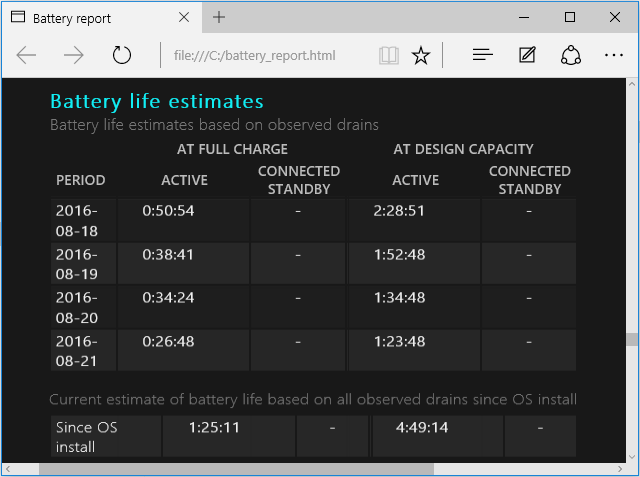Over time, a PC battery’s life span shortens, and its capability to hold a charge declines. It is inevitable, gradual, and to be expected. Are you concerned that your battery’s performance is disappearing a little too rapidly? You can perform a battery analytic via a simple command. Windows 10 has a built-in feature that lets you create a battery report by a cmdlet through PowerShell. Each report gets saved as an HTML file. It can be seen in a web browser. It comprises data on your PC, all installed batteries, usage, capacity history, and battery life estimates.
How to generate a PC battery report?
Before calling a technician for a PC repair, you can create a detailed PC battery report. Launch PowerShell in admin mode. Run the powercfg /batteryreport cmdlet.
- Press Win+X
- Select Windows PowerShell (Admin)
- When the User Account Control box appears, click Yes
- Enter powercfg /batteryreport /output “C:\battery-report.html” into PowerShell
- Then press Enter
- A message in PowerShell with the location it was saved to can be seen
- Open the report in a web browser
- Access the report’s location with Windows Explorer
Check PC battery health
With your battery report generated and open, it is time to go through each section to get a clearer picture of your battery’s performance, and estimated life expectancy. The first section lists some primary system information like your PC’s name, BIOS version, OS build, and the date the report was created. The second section lists key information about your PC batteries; like name, manufacturer, serial number, chemistry, and design capacity.
- Recent usage
This gives you a detailed overview of when your PC was either running on battery or connected to AC power. This covers your PC’s power states for three days. This comprises start time, state (active/suspended), source (battery/ac), and capacity remaining.
- Battery usage
This lists any battery drains over the last three days before creating the report. Did your PC run for extended periods on battery alone? This would break it down by start time or duration, as well as by energy drained.
- Usage history
You will see a complete history (including duration) of each time your PC was running on either battery or AC power. Reviewing your usage history enables you to see how often and for how long you run your PC on battery power.
- Battery capacity history
You can see full charge capacity compared to your battery’s design capacity for each period. Watching your full charge capacity is a helpful method to monitor the overall health and performance of your battery over time.
- Battery life estimates
This illustrates battery life estimates at full charge, compared to the designed capacity. This gives you a clear viewpoint of how well your battery’s life is holding up over time. There is an estimated battery lifetime value, on the basis of observed drains since the last OS installation.
At QuickTech, we ensure that PC repairs are done securely and also keep track of the maintenance of your system. We provide you with the best assistance whenever you need computer repairs. Search for “computer repairs Melbourne” on Google, or call us at 1300 016 017 and we will be happy to help you.