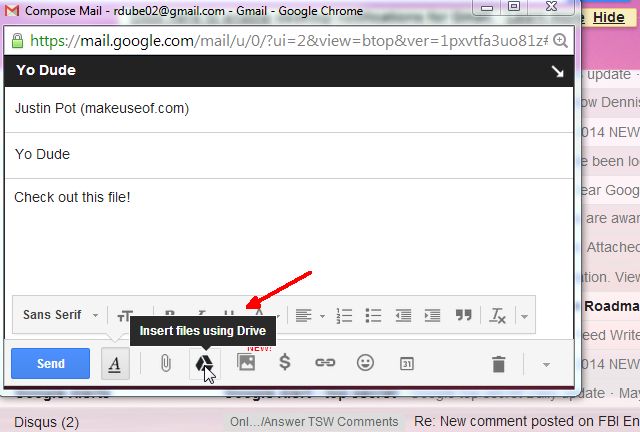You may often come across file attachment problems and downloading problems in Gmail. Maybe you have no idea about what is happening, and you would like to contact your localcomputer technician to resolve such issues. Some people may be able to fix it themselves, while some may need computer help. In this article, we will focus on how to resolve downloading and file attachment problems, so that you do not have to call for computer services. Below, we will give you some solutions that will help you to resolve your issues. If you cannot download Gmail attachments in Chrome, Firefox, or any other browser, then try this solution.
Many people face similar problems in a variety of browsers, some of them support Google, while some of them don’t. If you are not able to download the attachments from your Gmail account in chrome, Firefox, or any other browser, then a quick way to solve the problem is to have a look at this article.
Gmail, like any other modern email service, supports file attachments, but when the users get error messages like ‘Attachment failed’, this may be due to proxy or firewall, when they are trying to upload attachments in Gmail, which happens occasionally.
Some of methods we are going to mention here are as follows:
- Web Browser
Make sure you have the latest version of your web browser. You could also consider switching browsers to see if the issue is resolved.
- Attachment uploader
Gmail has an option to switch from the advanced uploader to a basic attachment uploader which is to the upper right corner of the screen on the gear icon. In the Mail settings. Locate the Attachments under the General tab, and switch from Advanced attachment features to basic attachment features.
- Different computer
Maybe you have access to a second computer and through that you can see whether your attachments are getting downloaded here or not. The problem may be network or computer related, so you may need to check your security and firewall software settings to make sure that they are not interfering with the attachment transfers to Gmail.
- Desktop email
Using Gmail over the web is the only option for users. You can alternatively install desktop email clients like Thunderbird or Microsoft outlook and then do a configuration. See setting up email accounts in Thunderbird 3 for help.
- Disabling HTTPs
This option is not recommended but you may want to give this a try if nothing else works. Locate browser connection near the top and switch from Always use HTTPS to Don’t Always use HTTPs.
- Contact Google
Head over to Gmail support contact form and send Google an email, telling you about your issue, in case none of the above has worked.
There are lots of workarounds available if you are facing these issues and have no clue about how to resolve them, then QuickTech is just one call away. Call us on 1300 016 017 for any queries related to computer services or computer help; we will be happy to help you.