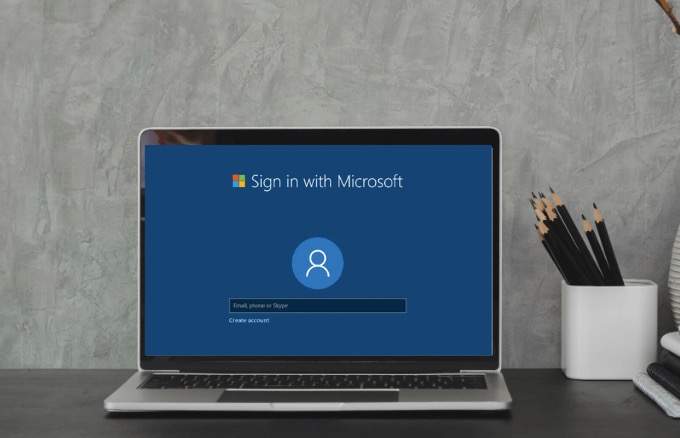Congratulations on your new laptop! Whether you’re upgrading from a shabbier older model or investing in a portable PC for the first time, we bet you’re excited to start using it. However, the best thing you can do right from the get-go is to take a moment to set up your new laptop just how you like it, so that it’s optimised for your personal preferences.
Here’s a quick and easy “how to” guide for setting up a new laptop.
#1 – Run all updates (if any)
Regardless of what OS your laptop is using, it’s most likely going to download these software updates all by itself anyway, so you might as well nip this in the bud by forcing all updates to be installed manually. Type “updates” into your laptop’s search bar, click “check for updates” and if any appear, click “install”. In the meantime, you can move onto Step 2.
#2 – Get rid of any unwanted “bloatware”
Never heard of bloatware before? Basically, PC manufacturers tend to strike deals with third-party software providers to fill your brand new laptop with a whole bunch of pre-installed applications that you might not necessarily want (hence, these applications are “bloating” your laptop).
From inferior antivirus software (more on this in a moment) to random computer games and word processing apps, all this software consumes valuable storage space that you might prefer to use for the apps you deem useful.
Go to “settings”, select “system”, select “apps and features”, and uninstall any applications you want to remove from your laptop. However, it’s worth investigating what each app is before you delete it – just in case it’s actually something you’d like to keep!
#3 – Transfer files over from your old laptop
If you have files and other data from a previous device that you’d like to import onto your new laptop, there are numerous ways to do this. Whether it’s images, word documents, videos or software, you can use a cloud storage provider (like OneDrive, Google Drive or Dropbox) or transfer them manually by copying them from your old device onto an external hard drive and then transferring them from the hard drive onto your new laptop.
Learn more about transferring files from your old laptop to your new laptop in our other article.
#4 – Install antivirus software
It goes without saying that no laptop or PC device is protected from cyberthreats without adequate antivirus software. While your new laptop might already have antivirus software installed, this doesn’t necessarily mean it’s the one you want.
There are plenty of antivirus software options to choose from, and you might decide to download a superior application for peace of mind that your laptop is protected. Either way, it’s crucial that your laptop has some form of antivirus software right from day one.
If your knowledge of antivirus software is limited, don’t hesitate to contact QuickTech, and we’ll be happy to provide you with expert advice and recommendations regarding reputable/reliable options.
#5 – Install your preferred browser
There are several internet browsers to choose from, most of which can be quickly and easily downloaded to your device from the internet (ironically, via whatever default browser you’re about to replace!). Every browser has its own pros and cons, and people prefer different browsers for different reasons. Again, speak to us for expert guidance on the most suitable choice of browser for your individual needs.
#6 – Personalise your desktop
Now for the fun part! Swap out the dull plain blue background or cliché El Capitan backdrop for a unique wallpaper and colour scheme that better reflects your style and puts your own personal stamp on your new laptop.
To get started, right-click on the desktop, select “personalise” and have a play around with the different themes and background options available. You can search for specific images online, save them to your laptop and then right-click on them and select “set as desktop background” – this will also work for your own personal photos that are saved on your PC.
And there you have it – that’s how to set up a new laptop!
Need assistance? QuickTech’s friendly experts are here to help anytime
If you’re experiencing issues with your laptop, new or old, don’t hesitate to contact QuickTech for efficient and reliable computer repairs. We also provide convenient and affordable TV setup/relocation services, WiFi network support, antenna services, smart hub setup and other tech solutions for your household or place of business. Get in touch for same-day service.