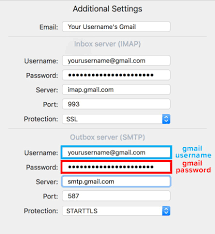The Modern Era began with the introduction of computers. Today, the world revolves around the computer, as it has become an essential part of day to day working life. So, a small issue with the computer can affect our daily work routine. Today, due to the increased quality and specifications of the hardware and software available, the major issues being faced are comparatively less, but still, the basic issues are to be expected always. For solving these issues, a basic set of knowledge about the problems being faced and troubleshooting them is necessary. The article goes through the basic problems occurring in a computer and about how to troubleshoot them ourselves.
Tips To Follow Before Initiation
- Many of the common problems faced in the computer are solved through a simple restart of the system.
- The hardware issues are often caused by loose connections. So, proper checking of the cables which are interconnecting the devices is essential.
- Understand well that troubleshooting is a trial and error method of solving problems. So be patient as the first procedure may not solve the issue.
- It is better to take note of the errors shown and also the procedures we are trying to troubleshoot the problem for future reference.
- Always remember; identifying the root cause of the issue will result in solving it swiftly.
Basic Internal Issues
- Frozen Or Stuck Application
Reason
A process or system ceases to respond to the inputs or resource exhaustion i.e., the resources required for the system to run are insufficient or being used by other processes.
Solution
- Some applications may respond if you wait for a few minutes. In case it doesn’t, the better option is to press Ctrl+Alt+Delete, which will open the Task Manager. Inside the task manager, we can force close the hung application or program.
In the case of MAC, press and hold Command+Option+Esc. There you can close the hung application with the help of End Task.
- Restart the computer. It closes all applications.
- Computer Programs Running Slow
Reason
- The computer is infected by a virus or maybe, malware is running in the background slowing down the computer.
- Running low on Hard Drive space.
- Programs need to be updated.
Solution
- Scan for malware and virus and if found, remove them immediately. Make sure you always have an updated antivirus on your computer.
- Try to delete unwanted files or programs which are not used anymore. Utilize the Disk cleanup option in the control panel for the same result.
- Make sure the Windows or the major programs on your computer are up to date. The updates of the programs always come up with patches and all which will improve the efficiency.
- Frozen Computer
This is a very common problem faced by all computer users once in a while. But if the problem persists or occurs repeatedly, something serious is happening.
Reason
- An error occurred in computer software.
- Computer infected by virus or malware.
- Some programs are using too much CPU power or space.
Solution
- Scan for viruses or malware. Remove if any are found.
- For Windows users, press Ctrl+Alt+Delete. Locate Windows Explorer and restart it.
For Mac users, press Command+Option+Esc. Locate Finder in Force Quit Applications. Press relaunch.
- In case of space issues, remove unwanted files and make more storage.
- Stop Error (The Blue Screen)
Reason
- Unsafe environment for the computer to run.
- Driver or firmware handling the hardware is not updated.
- Malware functioning or Virus infection.
- Configuration problem of BIOS or other Hardware settings.
- Low disk space.
Solution
- Scan and clear the virus or malware affecting the computer with the help of an Anti-virus.
- Check for hardware failures like RAM or Hard disk and change if necessary.
- In case this error persists, try restoring the computer (make sure you have a backup of the important data).
- Clear unwanted files, caches and also uninstall the old unused programs for making more space.
Basic External Issues
- Power Button Doesn’t Start the Computer
Reason
- In the case of laptops or similar battery-based computers, no charge in the battery.
- No power supply is provided.
Solution
- Check the main power source like sockets, surge protector etc., and also the main power cord for any loose connections.
- In the case of battery-based computers, plug in the adaptor and wait a few minutes. If there is any blinking of the charging light or if the BIOS shows battery damage error, replace the battery.
- Keyboard Or Mouse Not Functioning
Reason
- Loose connection or hardware damage.
Solution
- Check the USB connections or change the hardware.
- Slow Wi-Fi or Internet Connection
Reason
- Router or source issue.
Solution
- Restart the router and check the connectivity. Adjust the antennas.
- Run internet Troubleshooter.
- Overheating
Reason
- Lots of high-power consuming applications are being run.
- The cooling fan not working.
Solution
- Close a few applications and check whether the heating is getting low.
- Check the cooling fan and replace it if it’s at fault. In case of an additional cooling source requirement, buy and attach an external Cooling fan.
Conclusion
Always understand that some errors cannot be solved by ourselves. Ask for expert help in such scenarios. Update and keep the computer free of viruses or malware. Through the above article, you can find out and solve the basic errors.