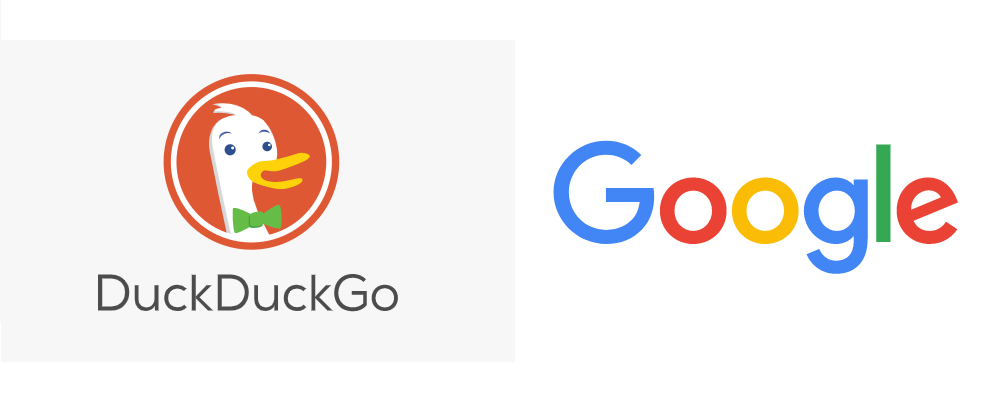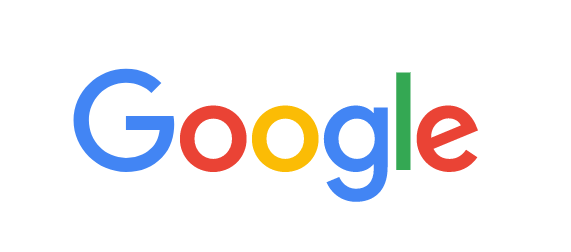Welcome to QuickTech’s Comprehensive IT Support Training
Are you eager to master your computer’s potential or just starting to familiarise yourself with its capabilities? Want to elevate your computer skills to the next level? QuickTech is here to transform you into a computer-savvy individual in no time!
Dial 1300 016 017 now, and our seasoned experts will provide an engaging and enlightening 1-hour computer training session, tailored just for you.
Our Expertise in IT Support Training Includes:
Introduction to Windows or MAC Operating Systems
Embrace the Digital Era: Just unboxed a brand-new MacBook, iMac, or PC? Let’s kickstart your digital journey! Our trainers will guide you through the essentials, ensuring you’re up and running with your device in no time. We’ll cover everything from basic setup to navigating through the latest features and updates of your operating system.
Basic Operating System (OS) Navigation
Simplify the Complex: Whether you’re a newcomer or transitioning to a new OS, the world of computing can seem daunting. Fear not! Our step-by-step approach will make OS navigation intuitive and hassle-free. Delve into the core functionalities of your system and gain confidence in handling your device like a pro.
Comprehensive One-Hour Training Sessions
From Novice to Knowledgeable: In just one hour, you’ll learn to interact with the desktop environment, manage windows, and perform essential shutdown or restart procedures. Our hands-on approach ensures that you come away with practical skills that can be applied immediately.
Web Browsing Basics
Explore the World Wide Web: The internet is vast and filled with possibilities. We demystify web browsing, guiding you through the use of popular browsers like Google Chrome, Safari, Microsoft Edge, and Mozilla Firefox. Learn to navigate websites with ease, create bookmarks, and understand safe browsing practices.
Why Choose QuickTech for IT Support Courses?
- Personalised Training: We tailor our sessions to your individual needs and skill level.
- Expert Instructors: Our trainers are not just experts; they’re passionate about making technology accessible and enjoyable for everyone.
- Flexible Learning: Whether it’s understanding the latest macOS features or getting to grips with Windows, we’ve got you covered.
Embark on your journey to IT proficiency with QuickTech’s IT support training – elevate your digital skills and uncover the full potential of your computer. We adopt the same customer-focused approach to our convenient and reliable TV installation services, WiFi network support, smart home hub setup, smart doorbell configuration and more.
Call us at 1300 016 017 and let’s get started!
Services Offered
So you took the plunge and finally bought a computer or Mac. Congratulations on your new purchase and now it's time to learn how to use it! Well, we will show you everything you need to get started and comfortable with a brand new MacBook or iMac or computer.
Whether you're new to computers or just Windows, it's important to learn the basics. Even if everything seems a little overwhelming right now, don't worry! We'll take you through it step by step and show you some of the most fundamental things you'll need to know.
You’ll discover how to work with the desktop, open and close windows, turn off your computer, and so on. In short, you’ll be a pro within an hour!
There are many different web browsers out there. The most common ones are Google Chrome, Safari, Microsoft Edge, and Mozilla Firefox. Well, we’ll take you through the basics of browsing the Web such as how to navigate to different websites, creating bookmarks, and much more!
REASONS TO CHOOSE QUICKTECH
100,000 satisfied customers
Expert Technicians
Satisfaction Guarantee
HOW IT WORKS
CHOOSE A SERVICE
Select the most appropriate service based on your requirement.
GET CONNECTED
Booking a service is simple and easy. Submit your details and we’ll get in touch with you soon or call us on 1300 016 017
EXPERTS FIX THE ISSUE
Our highly trained engineers are here to resolve all your technical issues
ABOUT QUICKTECH
HASSLE FREE DOORSTEP AND REMOTE SERVICES
Overwhelmed with tech problems? QuickTech are here to help! Our expert technicians will quickly assess and provide reliable remote or on-site solutions for all your tech problems; ensuring connectivity, efficiency, quality and peace of mind.
Customer Reviews
FAQs
Excellent! You made a fantastic choice purchasing a MacBook Air. Now, are you ready to start making the most of your Mac? Here are some awesome things to do on a Mac!
• Add to your reading list in seconds: With Safari browser, there is a great substitute feature called Reading List. What Reading List does is add a temporary bookmark to pages that you want to return to, but do not want to save to your main bookmarks. If you want to add to your reading list, here is what you have to do. On a web page, hold down Shift+cmd+d. Done! The best part about this is that your reading list stays in sync across all your Apple devices!
• Set up speech recognition: Do you want to make your work even more efficient? Then you could do with setting up the Mac’s built-in speech recognition system! Command your Mac to do various things using only your voice! To set it up, you will need to go to App, then System Preferences, then Accessibility, and finally Speakable Items. Click on the radio button and you will be able to program various phrases into your Mac that correspond to different commands.
• Make summaries: If you are a writer, a student, or regularly need to write long documents you will love this feature. If you use a Mac, you can create summaries in a second! To summarize a document, you need to enable this feature: Go to System Preferences, then Keyboard, then Shortcuts, then Services and enable Summarize! To summarize text, highlight the text you want to summarize. Then right-click, hit Services, then Summarize!
• Encrypt folders: Apple has got some excellent approaches to privacy. One of the cool things to do on a Mac is encrypting files and folders. If you want to protect your data from prying eyes, it could not be easier. In Disk Utility, go to File, New and Blank Disk Image. Set its name, location and size, and choose your encryption method. Hit Create. You now have a secure location on your disk where you can save all your most important files!
In case you are stuck anywhere, fear not. Contact us and we will walk you through what to do.
Remember the first day of your school or college or office? It was a unique feeling wasn’t it? We are pretty sure you must be feeling the same when setting up your iMac for the first time. It can be overwhelming, but don’t panic. Here are some things to keep in mind. The first time you turn on your iMac Pro, Setup Assistant walks you through the simple steps needed to start. Make sure you connect your iMac Pro to Ethernet or Wi-Fi, turn on Bluetooth, get an Apple ID, then sign in to your device. It is important to sign in with your Apple ID. Do not skip this step. Your Apple ID is the account you use for everything you do with Apple; including using the App Store, the iTunes Store, iCloud, Messages, etc. Your Apple ID consists of an email address and a password. You need only one Apple ID to use any Apple service on any Apple device. It’s best to have your own Apple ID rather than sharing it. If you do not have an Apple ID, you can create it during setup. For any further enquiries, contact us!
Windows 10 comes with a lot of optional features. These can be turned on through the Windows Features dialog. You need to turn on Windows 10 features using the Control Panel. For this, right click the Start button, then select Control Panel from the menu that pops up. Click Programs in the list and then select Turn Windows features on or off option under Programs and Features. If a feature has a checkmark next to it, it is enabled. If a feature does not have a checkmark, it is disabled. If you see a square in a box, the feature encompasses multiple sub-features. You can expand the feature to see which of its sub features are not enabled. Click OK and Windows will apply the changes. Depending on the features you enabled, Windows may require you reboot your computer for the changes to take effect. For any queries, contact us and we will be there!