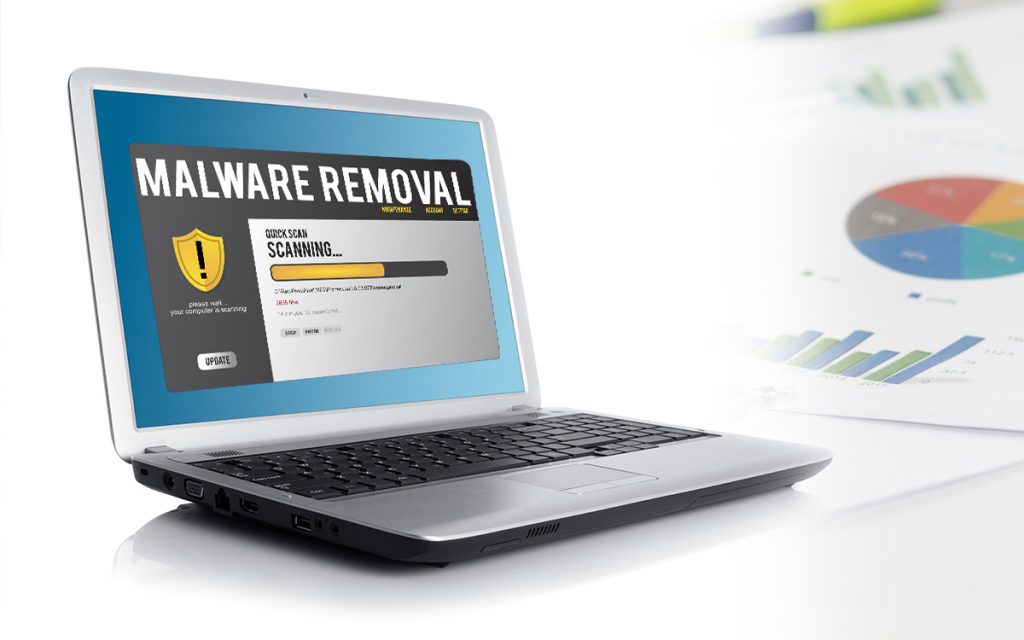You may think that a malware infection will never affect you. But, the truth is a malware infection can affect you and you will definitely need the help of experts to have the malware removed. It is often too difficult to do it on your own because it is a malicious infection which has to be solved by experts. So, when you need malware removal help, call the tech experts.
What are the warning signs?
The first thing that you will notice is that your PC will start to run slowly, and you will see unusual apps begin to start automatically, and a lot of unwanted pop-ups. These are some of the common signs that your PC is affected with malware and this is when you need malware removal help by the experts.
Here, we will guide you through a simple procedure that will help you to restore and clean up your PC. You can apply these steps when you have a malware attack and you may not require the aid of professionals.
There may be times when an expert is unavailable and so you should know how to manage a malware infection. Let’s have a look at the steps for malware removal.
- Step 1 – You need to backup everything before starting the procedure for malware removal
A malware infection can happen to anyone. The first thing to do here is to backup everything, your documents, files, and everything that is important on your PC, and keep it in a safe place. You can store the backup on a USB, hard drive, or in any way that is possible for you to keep a copy of your files. Once you have backed up your files, you can begin the procedure.
- Step 2 – Put your PC in a safe mode with networking
Restart your system by pressing the F8 key and then you will enter safe mode with networking, where the system will automatically boot up and prevent some of the malware infections from starting up.
- Step 3 – Delete all the temporary files
If you have any temporary files or folders that are of no use, then you can delete all those files. Deleting the temporary files will make the malware removal process smoother.
- Step 4 – How to remove malware with an anti-malware tool
When you are looking for a solution for malware removal, then malware removal tools will work the best. With the help of anti-malware tools, you can easily remove the malware. Here are some of the better malware removal tools –
- Advanced system protector
- SUPERAntispyware
- Malwarebytes
- The Premium Home
- Kaspersky TDSSKiller
- ADWCleaner
- Step 5 – Reset your browser settings
In many cases, malware will change your browser settings in order to re-infect your PC, facilitate any other malicious downloads, or show advertisements. This is why you need to recheck your browser settings. Once you reset the browser settings, it will be much easier for you to access your PC.
These are some of the steps that you can use for malware removal if the experts are not available.
How to make sure that you won’t get infected with malware problems again?
Now that you know about malware removal and how to clean up and restore your PC, it would be possible for you to follow the steps without obstacles. On the other hand, it is very crucial for you to take certain measures and precautions so that another malware infection does not come up. There are certain malware programs that do operate in a hidden way, where you won’t have an idea about the existence of the infection. It won’t be affecting your PC visibly, but instead, may collect your important information; such as credit card details, passwords, or any other documents that contain sensitive information.
Here are a few protection measures that will prevent your computer from getting infected by this kind of malware.
- Use a Two-factor authentication management system
Start using the two-factor authentication management system to make sure that you are able to manage and keep your passwords protected so that no malware can take control of your passwords. With the help of a two-factor authentication system, you can now add another layer of protection to your account and passwords.
- Always keep your software up-to-date
One thing you may notice is that malware is often caused by an outdated version of the software. Therefore, it is always recommended that you keep your software updated so as not to encounter such malware infections. Regularly updating your software will reduce the chances of a malware infection. Yes, it can be a difficult task, but it is worth the effort. All you need to do is just check for the updates on a regular basis and then update your software when an update is indicated.
- Use a complete EDR (endpoint detection and response) solution to keep the malware at bay.
Multiple layers of protection are always better than one layer of protection when it comes to a malware infection. There are various software solutions which will make sure that the malware infection won’t affect your PC in a drastic way. All you need to do is just check out the best software to protect your PC, so everything is safe and secure for you.
QuickTech is here to help you out with all tech solutions.