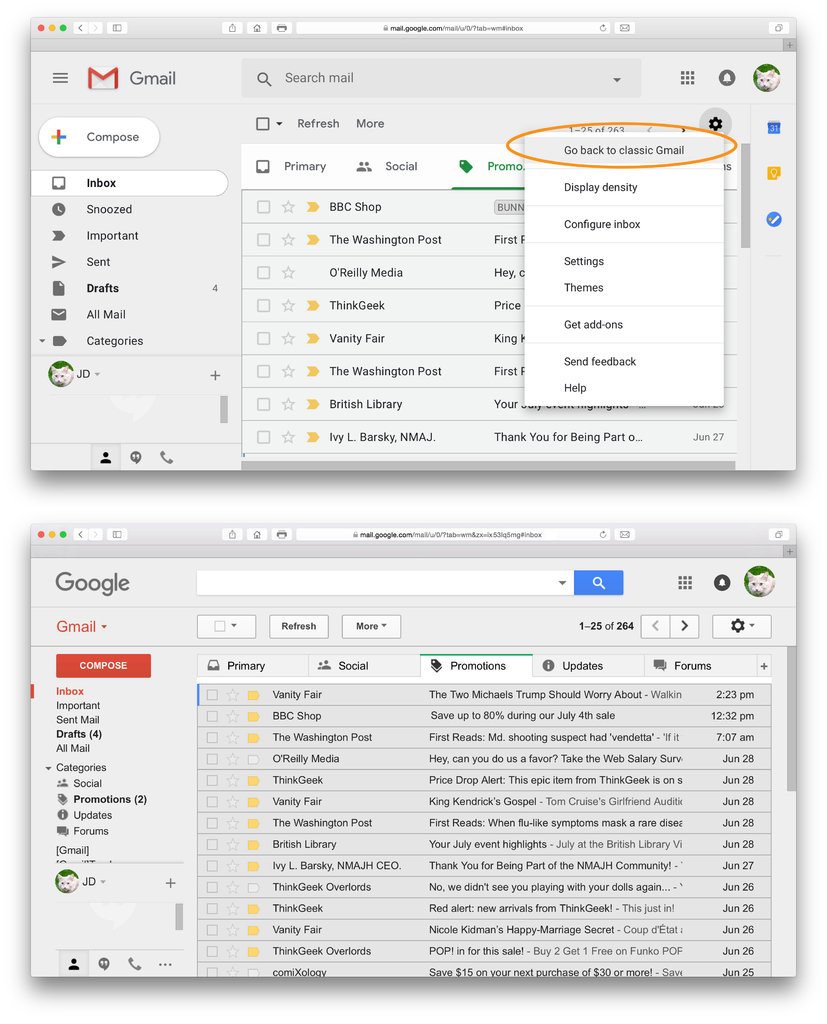Is it time to finally move on from thatspicy_human142@gmail.com email address that you signed up to in college and get yourself one that sounds a little less…weird? Then it might be time to learn how to migrate to a new Gmail address. We have been all there where the cool email addresses did sound amazing in the earlier days, but not now. As you are developing your new business, you may need small business IT support and a new Gmail Address; because this will be the identity for your business as a brand. IT support is needed for these small things; because, when it is about running a successful business, no matter how big or small, you definitely want the best.
There are two ways in which you can proceed – you can transfer all the old mail to your new email account, so everything is present in one place, or else you can manage your older account from your new Gmail account, so both the email addresses remain active. Please note that these steps only work when you open Gmail through a web browser, as all the options are not available on the Gmail app, or via the mobile version of Gmail. Instead, if you want, you can add your older accounts to the app so that you can have access to all of them.
Move emails from one Gmail to another
It is very important to know this process because along with small business IT support, one should know how to move emails from one Gmail to another. All you need to do here is import your contacts and old emails and change a few settings in your Gmail account.
Check the following steps you need to do when moving emails from one Gmail account to another:
1 – Open your new Gmail account.
2 – Click on the gear icon in the top tight and then click on Settings.
3 – Click on the Accounts and Import.
4 – Click on Import mail and contacts.
5 – In the pop-up window, enter your old email address and then click on Continue.
6 – Now click on continue and then sign into your old account that comes up with a new pop-up window.
7 – Click on Agree after signing up and on the next screen, level all the boxes checked and then click on the Start Import button.
You’re now good to go. Gmail will start the process and this will take time, but you have now successfully moved emails from one Gmail to another.
Managing your old Gmail address from the new one
This process involves a few extra steps, but you can set up Gmail to keep fetching from your old email account. The steps are as follows:
1 – Go to your old Gmail account.
2 – Click on the gear icon and then Settings.
3 – Click on the Forwarding and POP/IMAP tab.
4 – In the POP Download section, click on Enable POP for all mail. Here, you can also choose what happens to mail in the old address – you can either leave a copy in the old account, mark it read, have it archived, or deleted, depending on what you prefer, through the dropdown menu in the POP Download section. If you don’t know what this should be, leave it on the default setting (which is to leave the copy in the inbox).
5 – Now click on Save Changes, sign out, and go to your new Gmail account.
6 – Click on the gear icon and then Settings.
7 – Click on the Accounts and Import tab.
8 – Check email from other accounts from the fourth section, then click on Add an email account.
9 – In the pop-up window, enter your old email address, and click Next. On the next screen, choose Import emails from my other account (POP3), and then click Next.
10 – Here you can enter the password.
11 – Now you can check the Label incoming messages.
12 – Once you have chosen all the settings you want, click on Add account.
That’s it and now you are good to go. With this, all your old emails will be transferred while your contacts get backed up quickly, and all new emails will continue to show up in your new email account as well. QuickTech is here for you to provide the required IT support services. All you need to do is just give us a call at 1300 016 017, we will be happy to help you.